제가 열린 편집자로서 지난주에 블로거 글들을 읽다 보니
내 컴퓨터의 ip 손쉽게 알아보기란 글이 한참 동안 베스트에 있었습니다만,
해당 글에서는 상당히 복잡한 방법으로 시스템의 ip를 파악하고 있었기에
내 시스템의 ip를 즉시 아는 방법을 아주 간단히 기술하여 놓습니다.
컴퓨터를 잘 모른다고 바보는 아닙니다 .
그냥 컴맹일뿐이죠.....
그렇지만 컴맹이면 요즘 세상 사는데 아주 조그만하지만 불편이 존재하지요 ^ ^*
그럼 본문 진행합니다 ^ ^*
내 시스템에서 쓸 수 있는 콘솔 명령들중 ipconfig 라고 있습니다.
이 것으로 손쉽게 내 시스템의 ip 파악이 가능합니다.
물론 ipconfig로는 더 많은 정보를 알 수 있고 ,
더 많은 명령을 할 수도 있지만 그것들은 아래
ipconfig자체의 도움말로 대처하기로 하고
시스템의 ip파악, 네트워크 연결 끊기, 네트워크 재할당 받기에 대하여만 간단히 적어 놓습니다.
라고 명령 프롬트에서 치고 엔터시 아래와 같은 도움말이 뜹니다 .
USAGE:
ipconfig [/? | /all | /renew [adapter] | /release [adapter] |
/flushdns | /displaydns | /registerdns |
/showclassid adapter |
/setclassid adapter [classid] ]
where
adapter Connection name
(wildcard characters * and ? allowed, see examples)
Options:
/? Display this help message
/all Display full configuration information.
/release Release the IP address for the specified adapter.
/renew Renew the IP address for the specified adapter.
/flushdns Purges the DNS Resolver cache.
/registerdns Refreshes all DHCP leases and re-registers DNS names
/displaydns Display the contents of the DNS Resolver Cache.
/showclassid Displays all the dhcp class IDs allowed for adapter.
/setclassid Modifies the dhcp class id.
The default is to display only the IP address, subnet mask and
default gateway for each adapter bound to TCP/IP.
For Release and Renew, if no adapter name is specified, then the IP address
leases for all adapters bound to TCP/IP will be released or renewed.
For Setclassid, if no ClassId is specified, then the ClassId is removed.
Examples:
> ipconfig ... Show information.
> ipconfig /all ... Show detailed information
> ipconfig /renew ... renew all adapters
> ipconfig /renew EL* ... renew any connection that has its
name starting with EL
> ipconfig /release *Con* ... release all matching connections,
eg. "Local Area Connection 1" or
"Local Area Connection 2"
[내 컴퓨터의 ip 즉시 파악하기]]
시작>실행에서 cmd라고 친후 엔터해 뜨는 명령 프롬프트 창에서
ipconfig라고 치고 엔터합니다.
그러면 위와 같이 ip를 보는 게 가능합니다.
(위 그림은, 제 아이피는 제 개인 정보이므로 블라인드 처리한 겁니다 ^ ^*)
아주 쉽죠 ? 내 컴퓨터 ip 알려고 이거저거 할 필요가 없습니다.
[네트워크 연결 끊기]
이때는 위에 보여드린 cmd창에서 ipconfig라고 치고 한칸 띄고 / 친후 release라고 치면 됩니다.
즉 , ipconfig /release 입니다] .
그러면 위와 같이 ip가 0.0.0.0으로 뜨고
시스템 트레이에는 아래와 같이 표시가 됩니다] .
네트워크와 내 컴퓨터가 연결이 끊어진 것입니다] .
이 때 인터넷 익스플로러를 실행해 보면 그 사실이 확인됩니다.
위와 같이 연결할 수 없다는 메시지가 뜹니다.
이 명령으로 내 컴퓨터를 네트워크로부터 분리할 필요가 있을 때,
모뎀선(랜선)을 뺀다든가 할 필요 없이 간단히 분리가 가능합니다.
[네트워크 다시 할당받기]
이때는 위에 보여 드린 cmd 창에서 ipconfig라고 치고 한 칸 띄고 / 친후 renew라고 치면 됩니다.
즉, ipconfig /renew 입니다.
참고로 말씀드리면 ,
명령프롬프트(도스창)에서 나가기 명령은 exit입니다.
exit라고 치고 엔터하면 명령 프롬프트 (도스창)이 닫힙니다.
'유용한 팁들' 카테고리의 다른 글
| 안전하게 파일 다운로드하기 (3) | 2009.07.29 |
|---|---|
| 시스템 트레이 또는 시스템 트레이 아이콘들이 사라진 경우 (30) | 2009.07.23 |
| 한게임 보안패치 를 이용한 윈도우업데이트 (5) | 2009.06.29 |
| 인터넷 익스플로러용 화상 키보드 (3) | 2009.06.24 |
| Click Aider의 올바른 사용법 (0) | 2009.05.02 |
| 부팅후 바탕화면에 아무 것도 뜨지 않을 때 (21) | 2009.04.20 |
| 윈도우 방화벽 (0) | 2009.04.14 |
| 악성 봇 확인 (0) | 2009.04.14 |






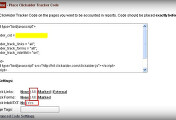
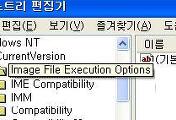
댓글